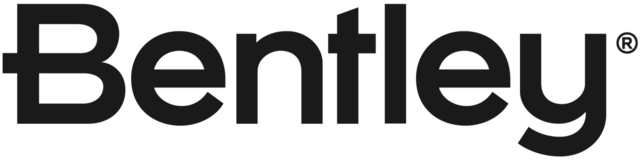In MS Project, you can very quickly add a bunch of links simply by typing the row ID into the row ID cell in the list of the tasks predecessors or successors. Those fields allow you to type directly into them, and once you have input the ID the cursor drops down to a new row and you can enter another. This is extremely efficient as you can link multiple tasks very quickly so long as you know the ID.
In Synchro, to do the same thing you must open a dialog box (right list of links and choose add) add, type the ID into the input cell and then click the add button (and you have to click the button, just clicking enter after inputting the ID won't add it).
This may seem like a trivial issue, but when you are linking hundreds of tasks the time savings to being able to add links simply by typing directly into a cell in the links list is pretty significant and as an MS Project user I've found myself growing frustrated that I can't just type an ID directly into the list and hit enter to link the tasks.
On a related note, it would be nice to use either the row ID or the WBS ID when adding tasks like this (often the row ID is a simpler format so easier/quicker to type in.
This is currently possible:
Right click in the Gantt chart task table > Customize Columns
Add Predecessor and Successor columns
Change the link type in the toolbar
Type directly in the Predecessor or Succesor columns in the task table - new links will be created using the link type set in the toolbar. Multiple links may be separated by commas