
User is working on a large project and it is a requirement for them to export 4D snapshots from different areas using the same animation timeline. In one animation, they have timeline generated with weekly keyframes, and they need to export a set of weekly snapshots (week x to week y) for area 1- area n (each area will have its own close up view, and closeup views required per area is more than one). This is a task that user needs to perform every week on the project.
Currently they must have the viewpoint applied in 3D View, go to Export Animation> Resolution, set start and finish (seconds) that corresponds to the week x to week y, then go to Export Animation> Content, apply 3D View, then export. They need to repeatedly do this for the n areas and each area may have more than one viewpoint. Therefore they are looking for an easier way to produce those outputs.
An improvement could be to expose the following settings in Animations window from the Export Animation window. If this is implemented, applying the viewpoint in 3D View and activating it in Export Animation> Content window are no longer a requirement. this saves users many clicks. A quick mockup can be found below:
VIewpoint override: will let user choose an existing viewpoint that has been created in the .sp file and "overwrite" the camera keys This viewpoint will be default to full-screen in the export.
Export as images will be a checkbox for the specific case where user prefers snapshots
Duration start/ duration finish
file for export - browse button is available for user to set export saving directory.
For a single animation with multiple 3D views, the step of applying individual viewpoints to multiple windows before export can be avoided by saving a Layout that has all the 3D windows set up as desired. Then simply open the Layout before going to Export Animation. See attached video


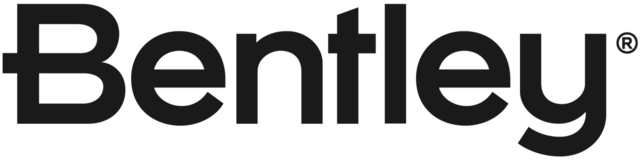
I have 50 buildings and 2 viewpoints for each building. If I follow the suggestion I will have to do an animation with 100 3D windows in one slide. That suggestion misses the point.